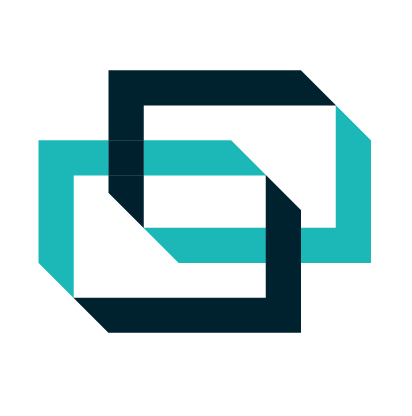
ConnectWise's nontechnical setup modal windows
ScreenConnect enables technology teams to connect and work remotely through a suite of specialized tools. Part of that suite is ScreenConnect Control, a remote-control software that allows IT specialists to connect to machines off location for quick problem resolution.
Within minutes of signing up, technicians get a fully setup and intuitive dashboard that allows them to instantly connect with customers and team members across the globe. The tricky part, however, is getting the nontechnical guest users at the other end of the connection—the customer's customers, in other words—to connect to the tool with just as much ease so they can receive help from the technicians.
Providing really good UX to the guest user during the connection setup is crucial to ScreenConnect Control's overall success with both parties. Bad UX at this point of the process would mean negative feedback both from technicians, who'd be frustrated in their goals, and from customers, who'd be left stranded and without a solution.
The screenshots below show how ScreenConnect Control connects the nontechnical guest users with expert technicians.
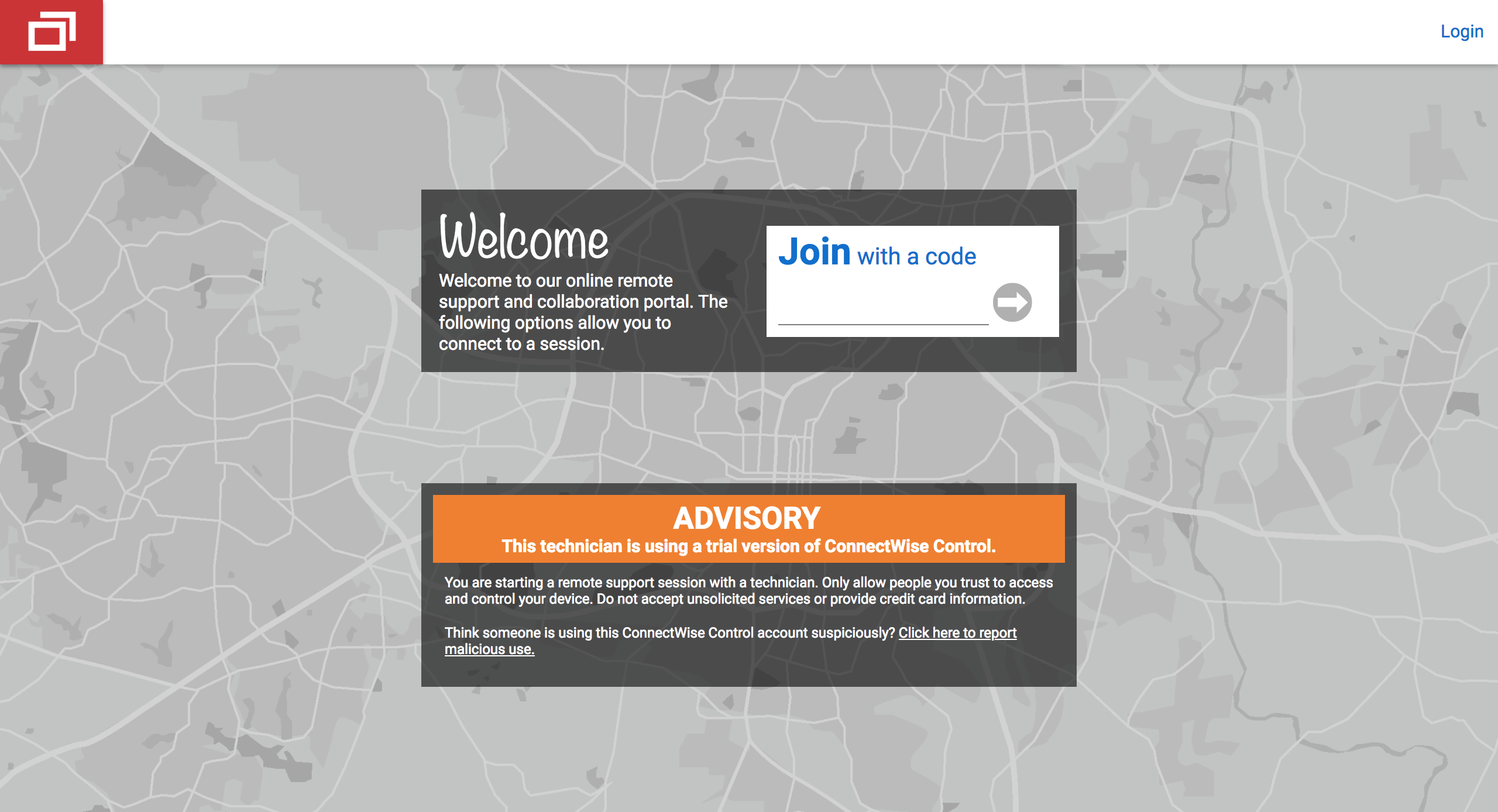
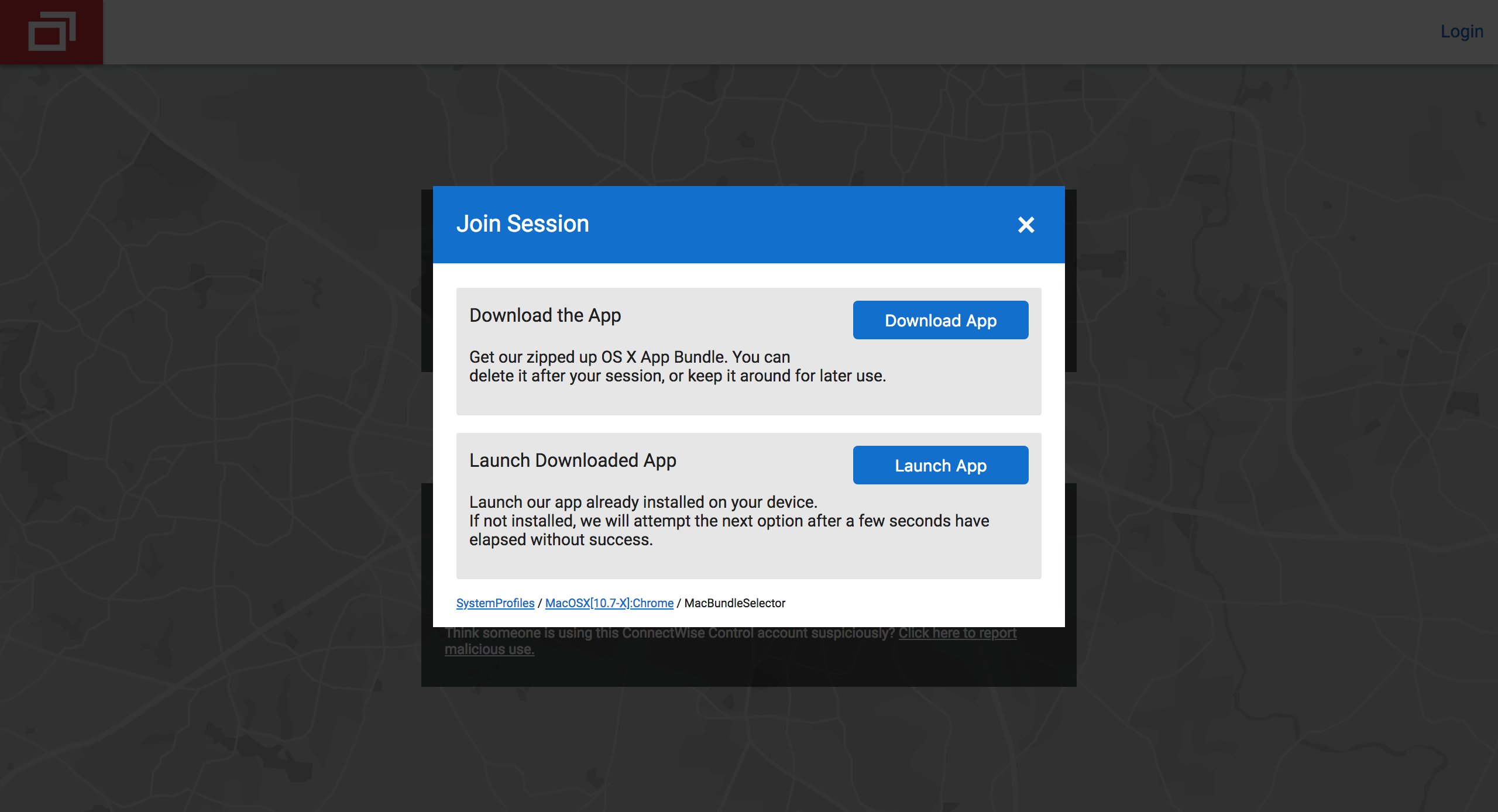
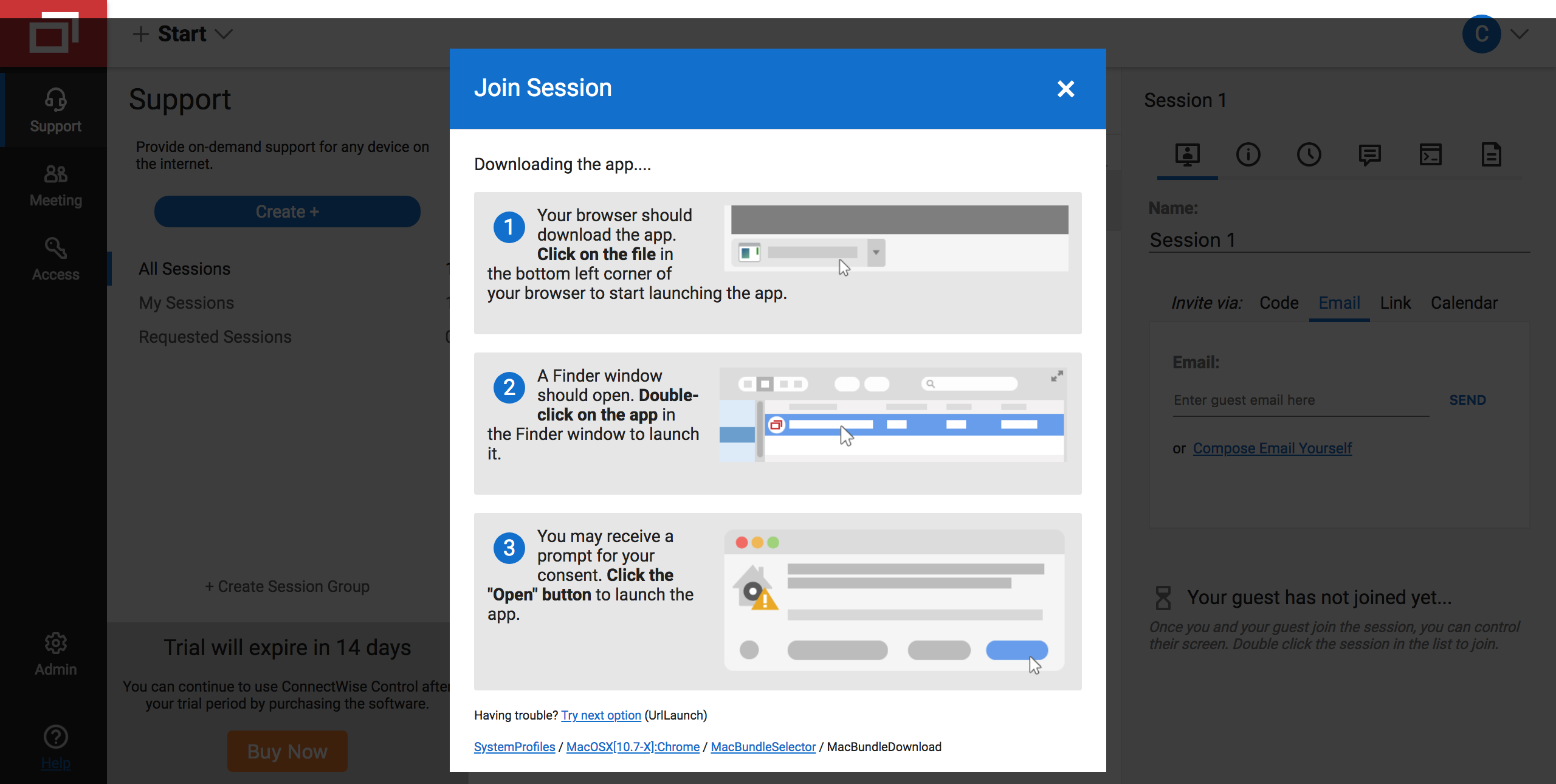
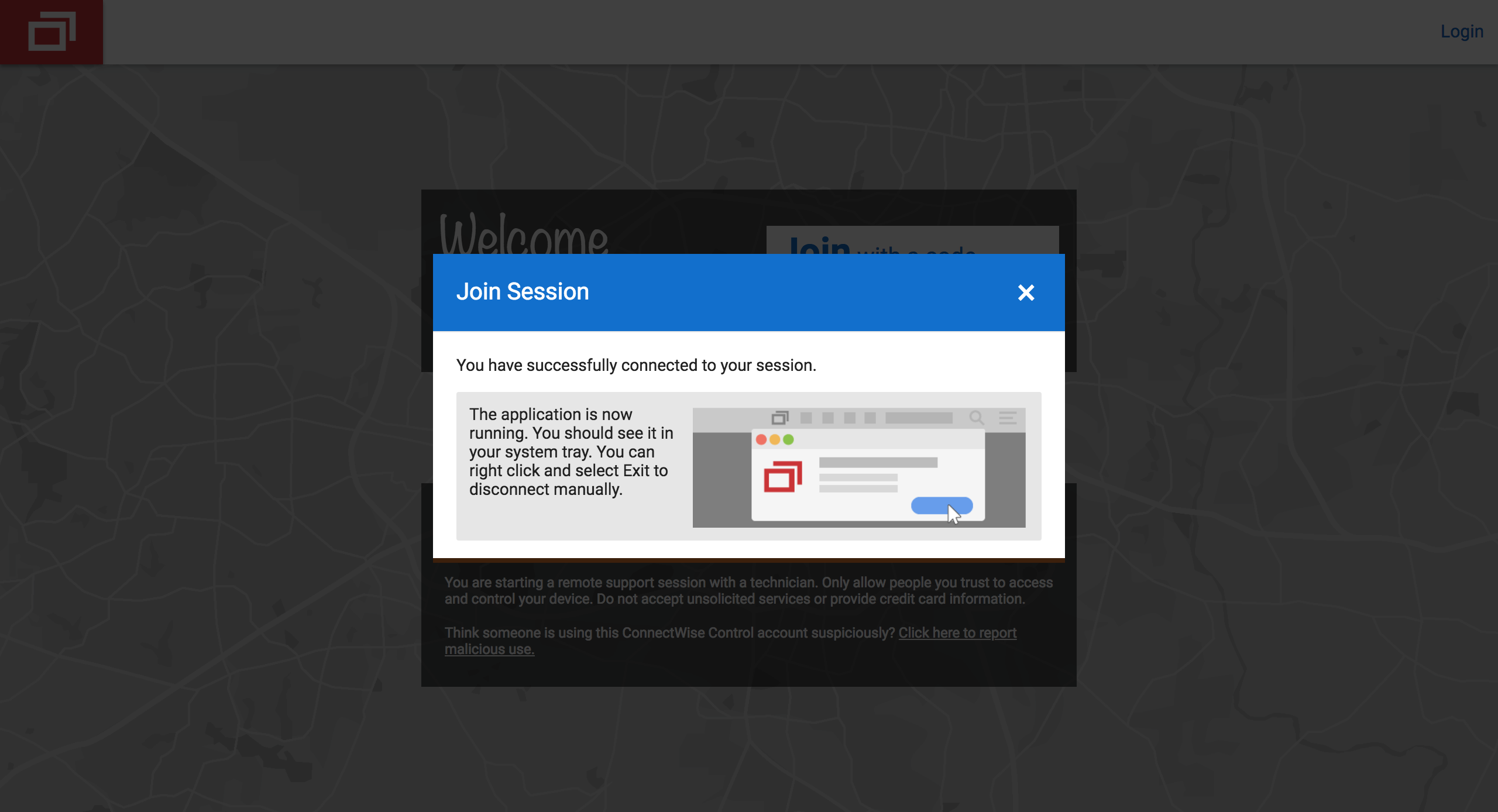
Why this is really good UX:
- ScreenConnect Control makes it very simple for nontechnical guest users to connect with technicians by guiding them through the process one step at a time. Once guest users arrive at the site, the tool automatically detects what app version they need for their system and then does the rest for them. This spares technicians and guest users the headache and confusion of long emails and dense download instructions.
- The app's modal windows explain to users not only how to operate the app but also how to navigate their own operating system, saving technicians on the other end a ton of time. Instead of scrambling to help users install and launch the app on their system, technicians can focus on helping more people troubleshoot the real issues they're facing.
.png)

